You know, sometimes in life, opportunities come your way, and you just can’t let them slip by. This is one of those stories.
When an old luxury limousine that had been sitting idle for nearly 10 years due to its owner’s health issues comes into view, it’s tough to say no. This car belonged to a valued customer, and I had my eye on it ever since I first saw it back in 2015 when I started working for him. Even though it looked a bit outdated, I didn’t realise just how special this rare vehicle was at the bottom of its depreciation curve.
Originally purchased in 2001, a car that would be worth £100,000 today seemed like a steal, especially since I knew I could fix it up and restore it to its former glory, 25 years later.

In 2024, his widow reached out to me for some additional work on the property, one of which was to renovate the deteriorating carport roof. When it came time to move the car to get the job done, I asked if they had any plans for it, and they said it “had to go.”
I expressed my interest in taking the vehicle off their hands and asked what they wanted for it. They told me to make an offer, so I did, and they accepted it right away.
Then began a saga of smoke, corroded wiring, and parts replacements over the next five months… and it’s still ongoing. My partner was not pleased at all, as she was really upset that I prioritised this project over other commitments we had supposedly agreed to tackle that year.
I just couldn’t bear the thought of letting this “ugly” car go to scrap, especially since it had a 3.7-litre V8 engine with only 60,000 miles on it, all for the low price of £500.00.
Features
Here is the list of options I got with this vehicle (you can get this information by using the codes listed on a label in the spare wheel well of the car) on Planet VAG.
PRCode: 0GG = Emission standard EU4
PRCode: 0JJ = Weight category front axle weight range 9
PRCode: 0L2 = Electric throttle actuation
PRCode: 0YT = Weight range 18 installation control only no requirement forecast
PRCode: 1AT = Electronic stabilization program (ESP)
PRCode: 1BE = Sports suspension/shock absorption
PRCode: 1KE = Disc brakes rear
PRCode: 1LX = Disc brakes front
PRCode: 1MU = Leather trimmed sports steering wheel for air bag system with Tiptronic
PRCode: 1N1 = Power steering
PRCode: 1SA = Without additional engine guard
PRCode: 3FQ = Electric sliding/pop-up sun roof with automatic pre-selection
PRCode: 3HA = Without leather parts scope
PRCode: 3L4 = Electric seat adjustment for both front seats driver’s seat with memory system
PRCode: 3Y0 = Without roll-up sun screen
PRCode: 4GP = Windshield in heat-insulating glass with sunshield and viewing window for vehicle identification number
PRCode: 4K4 = Radio remote controlled central locking
PRCode: 4KP = Side and rear windows acoustic glass
PRCode: 4UF = Driver’s and front passenger air bag with front passenger air bag deactivation
PRCode: 4X4 = Side air bag front and rear with curtain air bag
PRCode: 5D1 = Carrier frequency 433.92 MHz-434.42 Mhz
PRCode: 5MG = Decorative inserts burr-walnut
PRCode: 5SJ = Left exterior mirror: convex
PRCode: 5Z0 = Without separate power seats rear
PRCode: 6TS = Right exterior mirror: aspherical large viewing field
PRCode: 6XL = Exterior mirrors: with memory function automatically dimming electrically foldable/adjustable/heated (no longer as was perished)
PRCode: 7G0 = Without preparation for VTS (vehicle tracking system)
PRCode: 7K0 = Without tire pressure warning light
PRCode: 7X2 = Park distance control front and rear
PRCode: C8C = Alloy wheels 7.5J x 18
PRCode: E0A = No special edition
PRCode: J1G = Battery 450 A (92 Ah)
PRCode: MD5 = 8-cyl. gasoline eng. V8 3.7 L/191 kW 40V camshaft adjustment w/o cylinder cutout base engine is T8X
PRCode: Q1D = Sports front seats
PRCode: X2B = National sales program Great Britain
Color: LZ3L HIBISCUSROT METALLIC

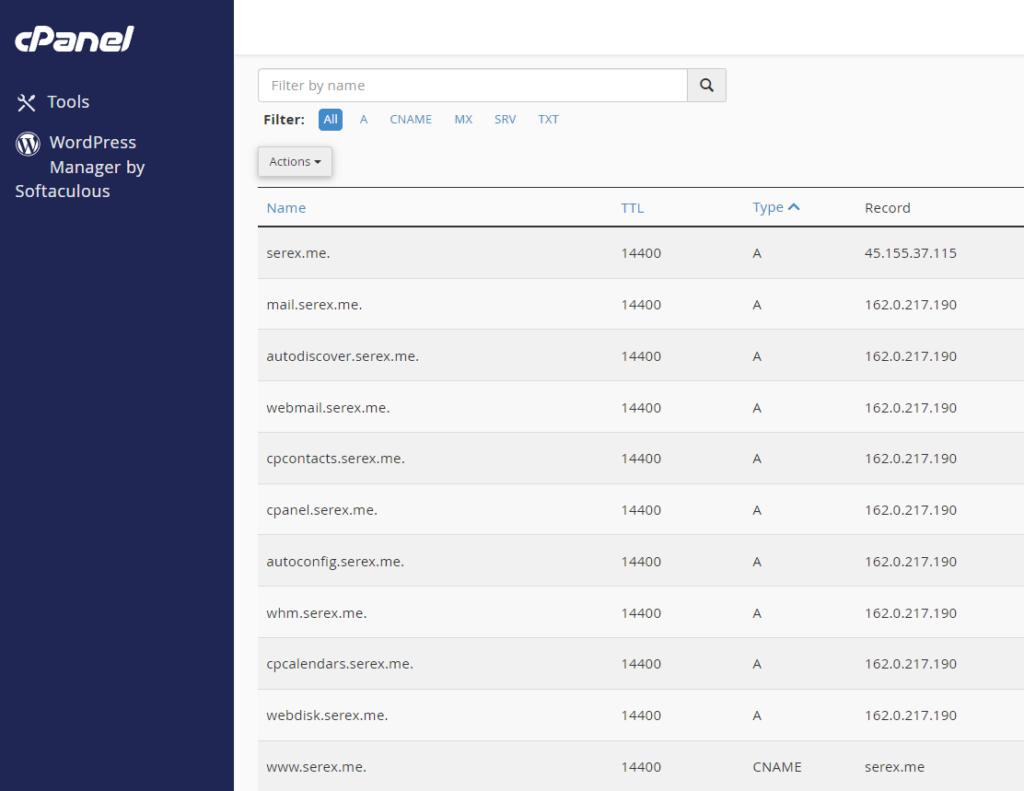

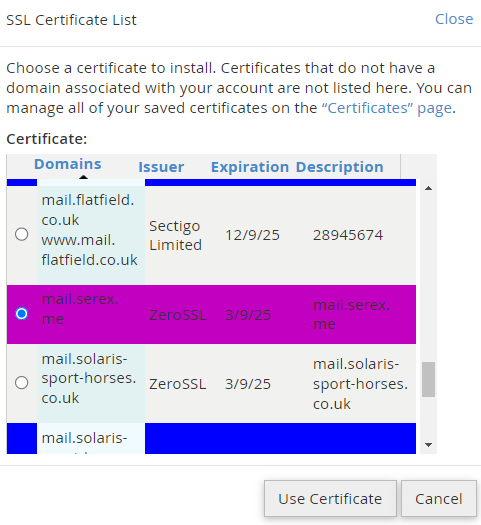
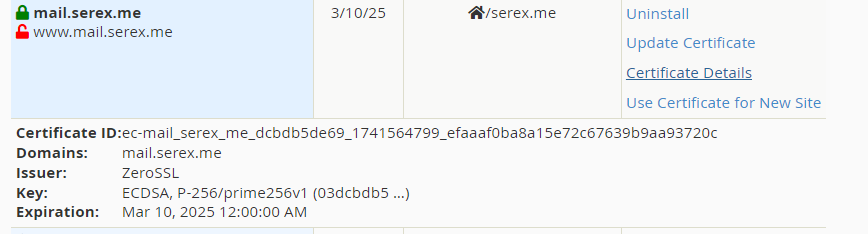
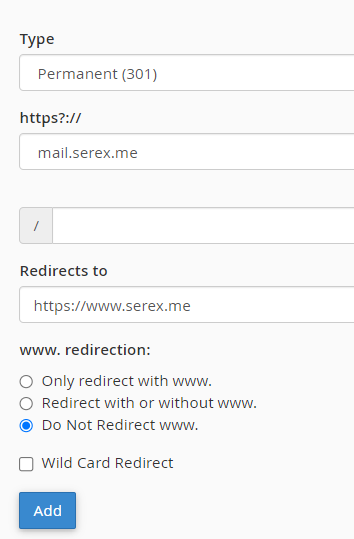
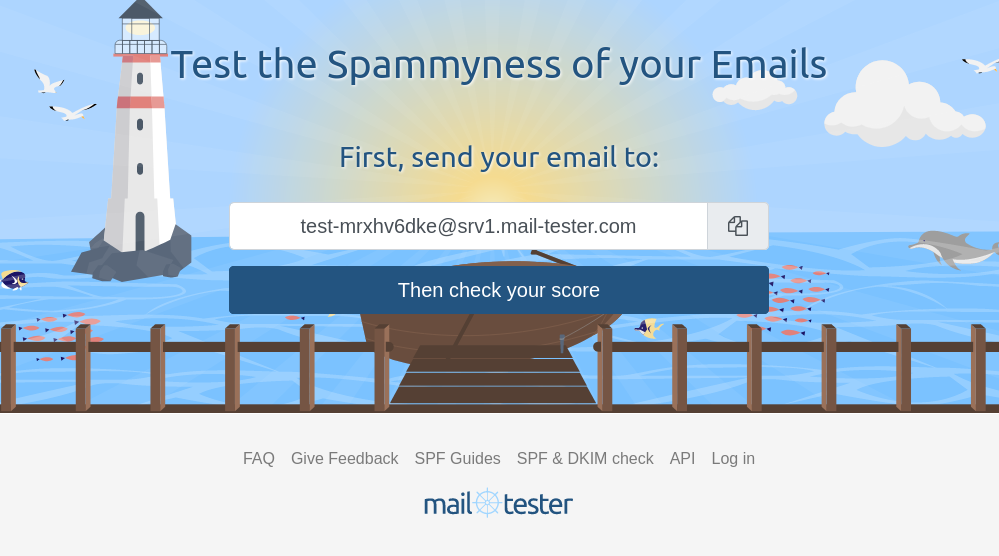
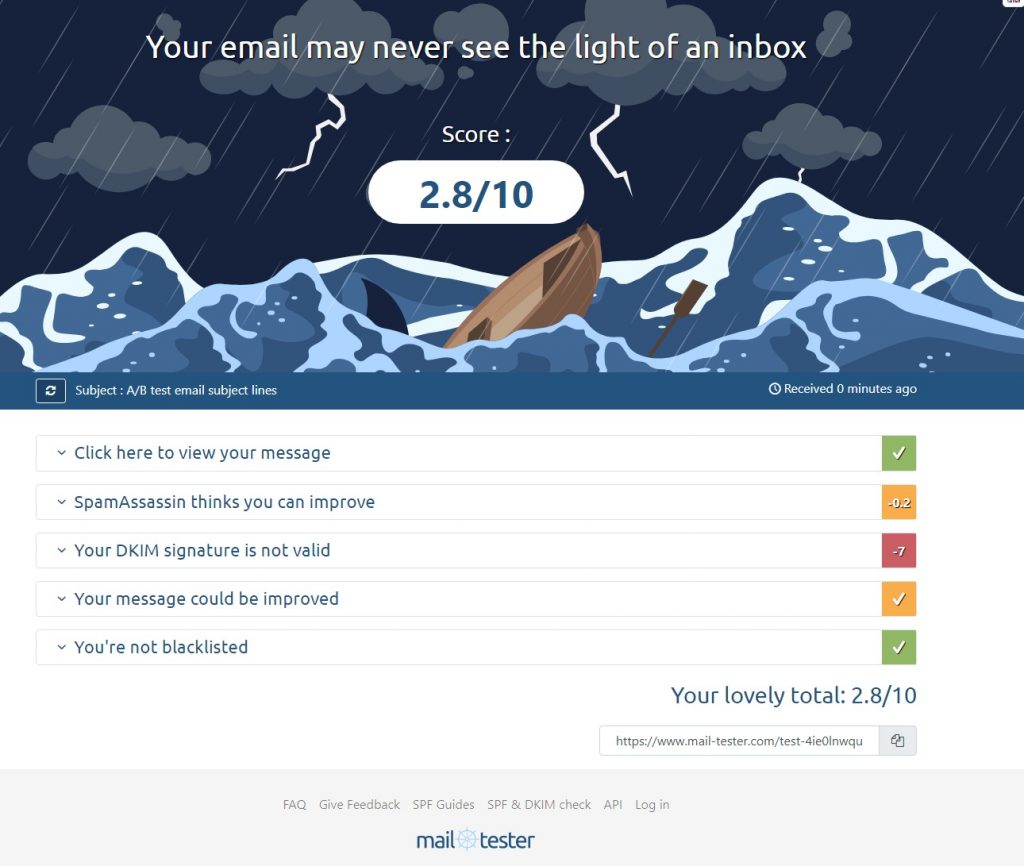
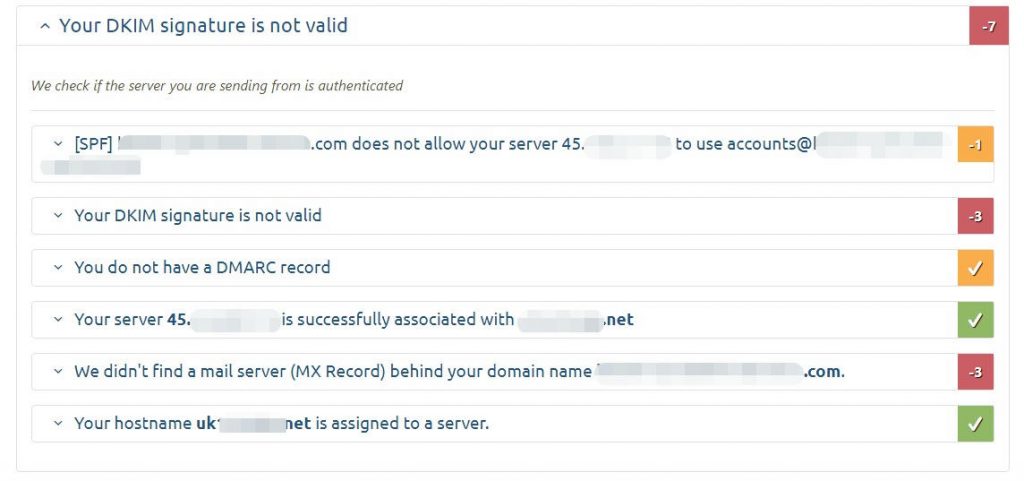
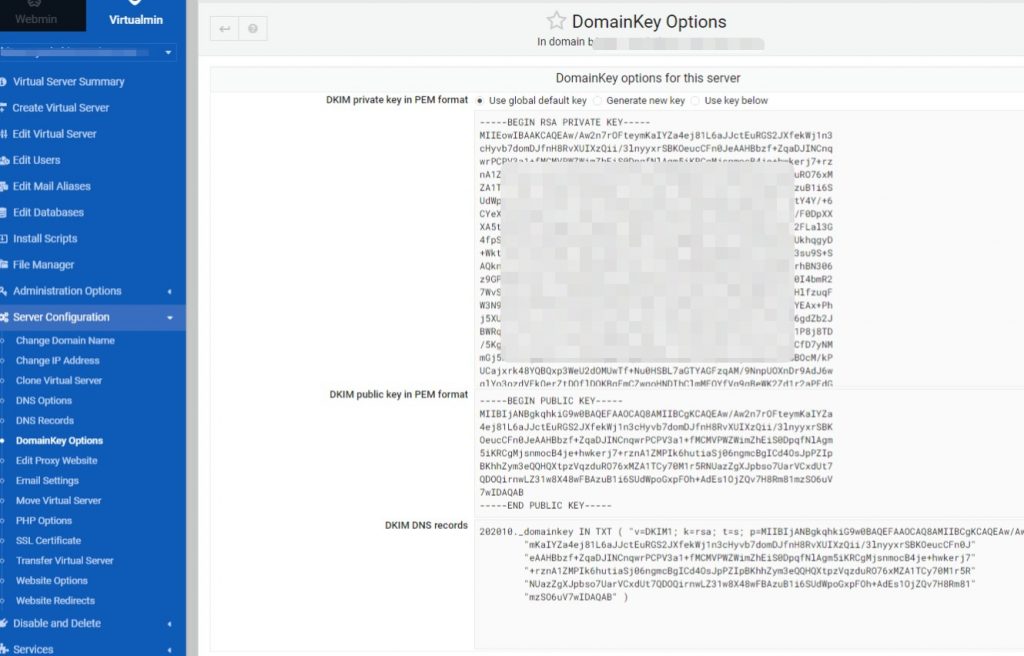
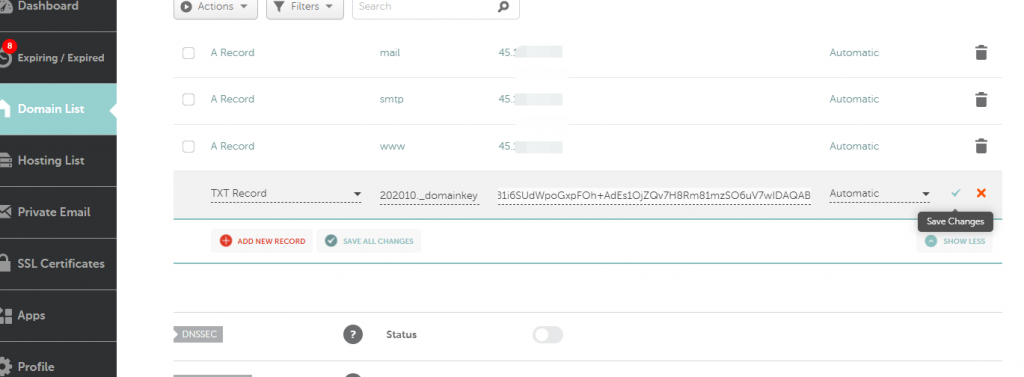
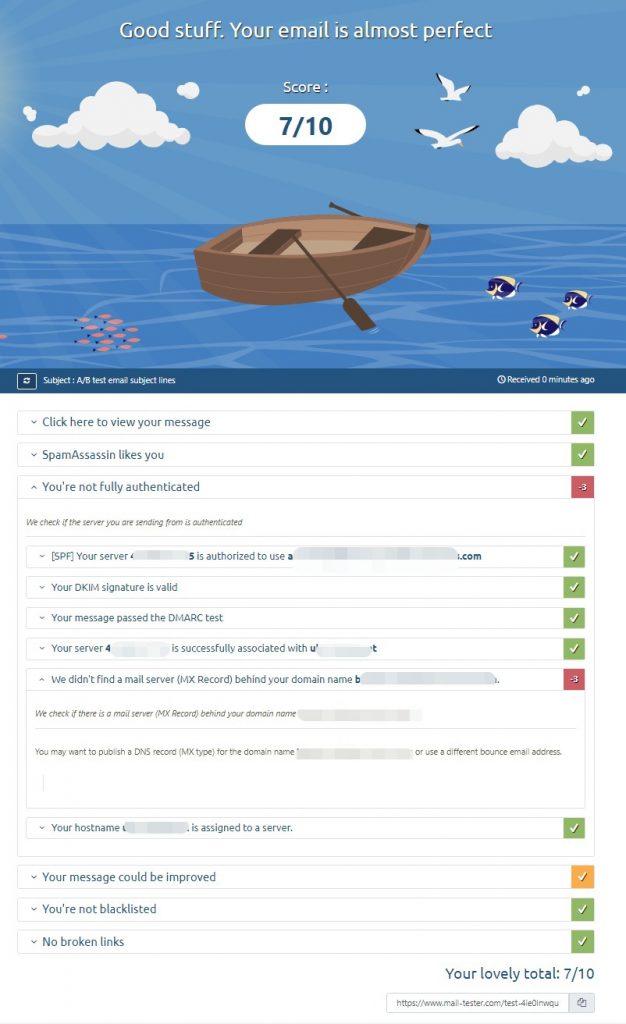
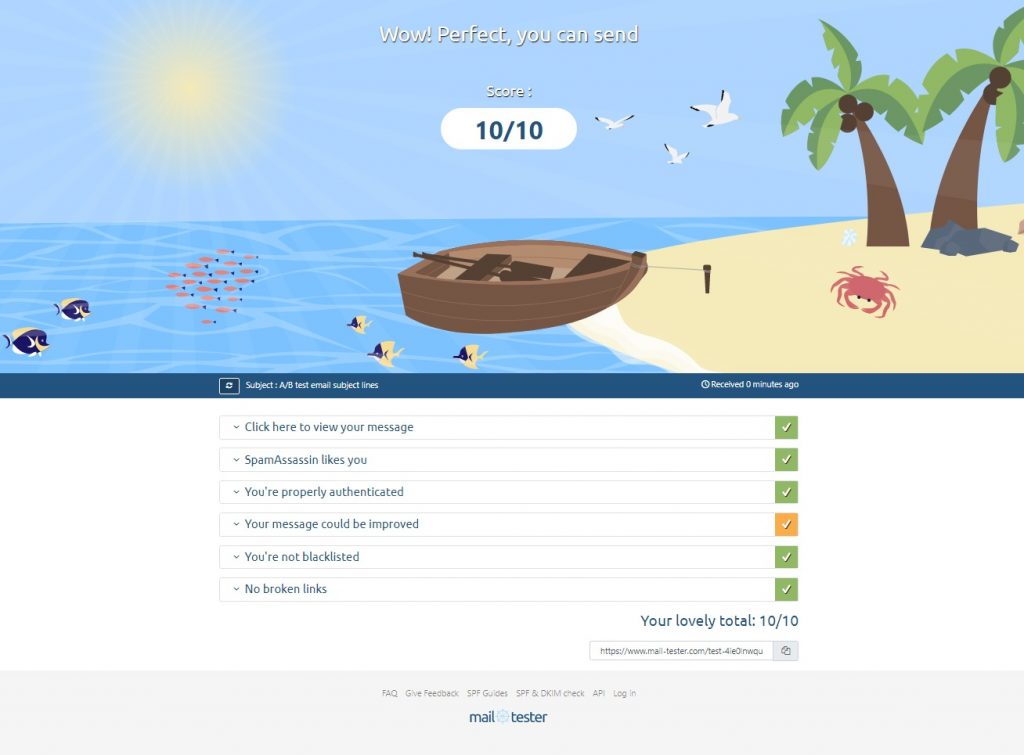
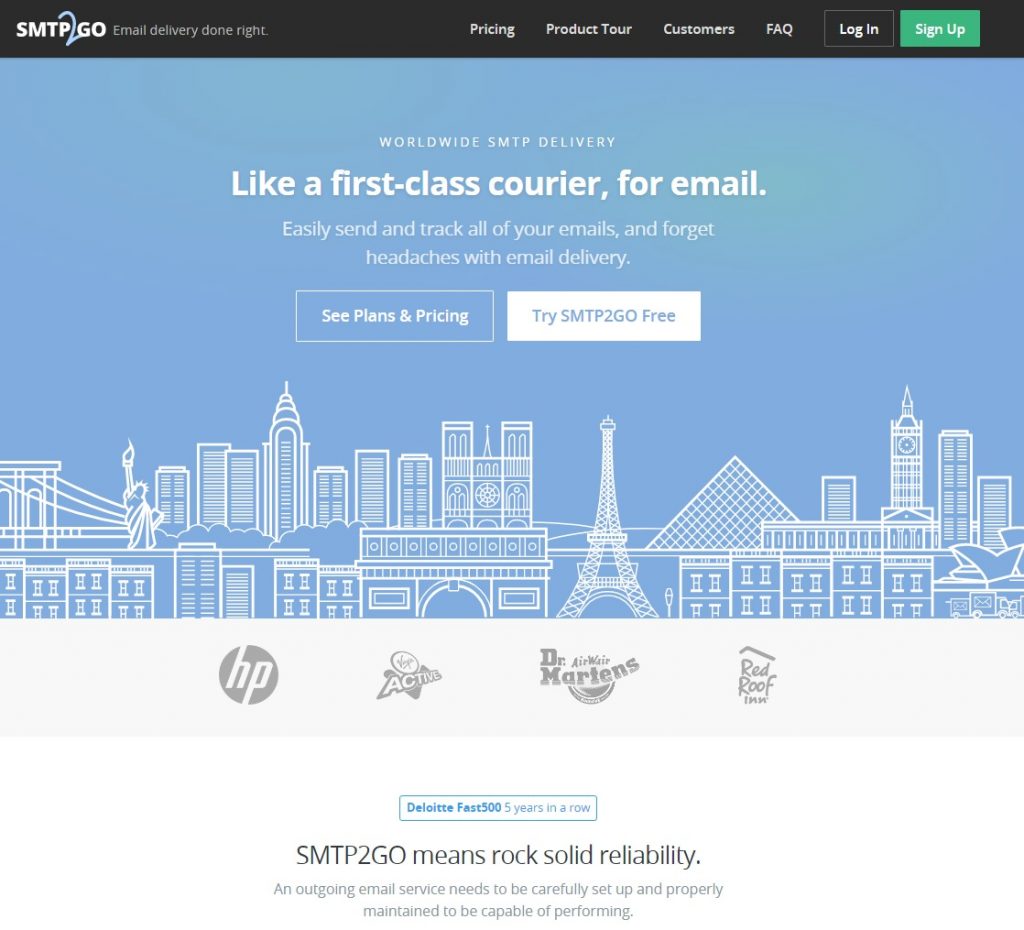
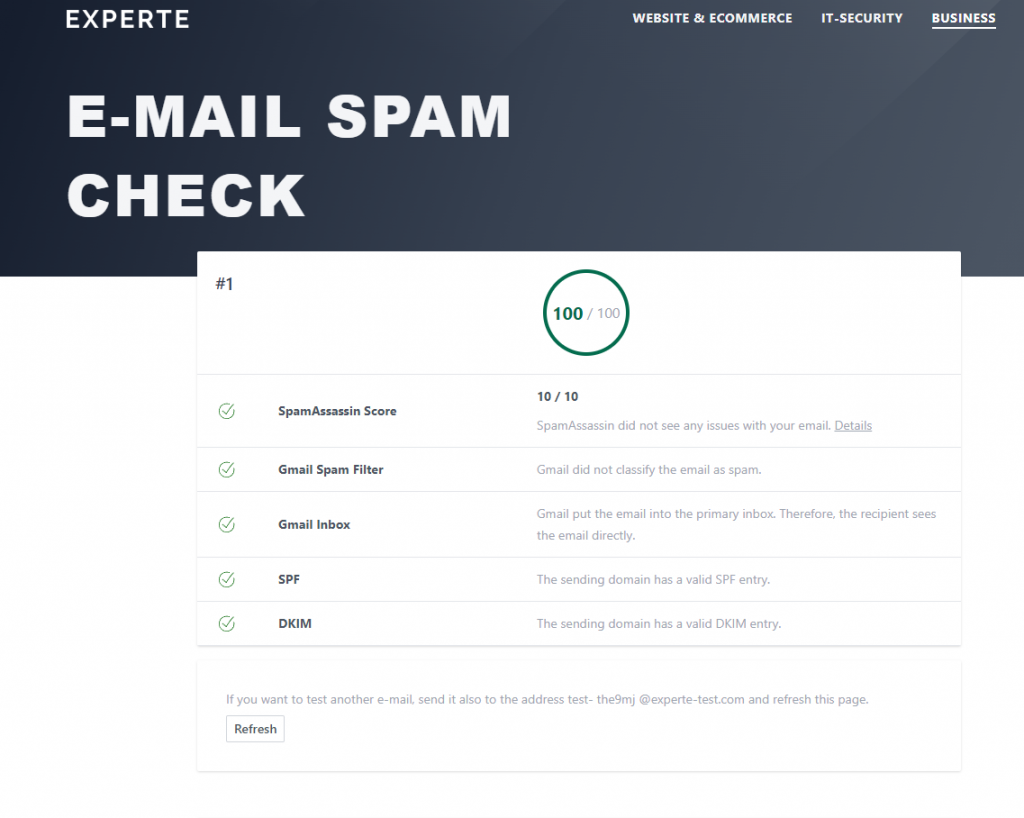
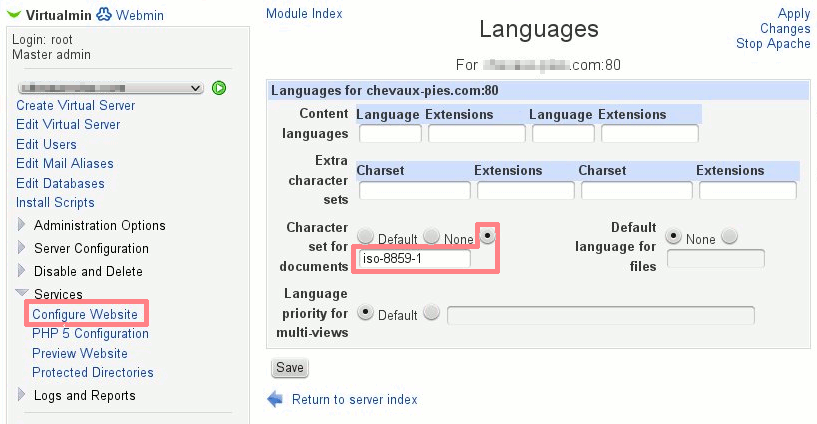
 Fed up with Plesk?
Fed up with Plesk?